Viewing the Demo
In the other modules you'll find demos of performing actions (e.g. doing a search, request,
reporting, updating Sowing Dates, etc.) in SPAR. To view the demos you need a Flash player.
Most computer browsers have them. However, if you can't launch
these demos try downloading the free Flash player from:
http://www.macromedia.com/shockwave/download/download.cgi?P1_Prod_Version=ShockwaveFlash&P5_Language=English
The demo is set for an 800 x 600 window. Please ensure that your
resolution is set for at least 800 x600 or higher.
A few parts of the SPAR application are longer than 600 pixels.
When that's the case you see the demo navigation bar appear on
top of the image. This is a way of giving you as much image as
possible to see. In these places we have captured the key part
of SPAR to focus on.
|
You can use the demo navigation to move forward, backward
or pause in case you want to see something more than once.
If you have clicked on the Pause button, click on Forward
to start the demo again. |
|
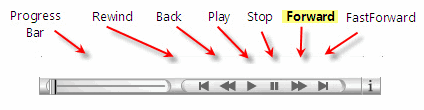 |
These 3 sets of tips should help you with the most common tasks
related to using the Tutorial. You'll find
tips, troubleshooting, and contact info on SPAR in the next section of this module.
|
|

