Vegetative Lot Details Screen -- Fields to Know About
The Vegetative Lot Details screen includes 5 distinct sections. This page will explore each section and allow you to examine a sample Vegetative Lot Details screen for a Class A Vegetative Lot.
1. General Information
2. Source Information
3. Area of Use
4. Collection Information
5. Quantity Information
For each of these 5 sections we have included an excerpt of the screen to help you understand the data displayed. To see the entire Vegetative Lot Details page, click the link below.
View Class A Vegetative Lot Details screen. |
|
1. General Information
The following screen capture represents the top of the Vegetative Lot Details screen. The fields in this portion of the screen provide you with basic details about the lot. Pay close attention to the Genetic Class/Worth field as the data displayed in the next section of this screen will vary based on the Genetic Class of the lot.

|
|
| |
Top of Page |
2. Source Information
The Source Information section indicates the geographic area where the Vegetative Lot originated from. In some cases, this section allows you to access additional data:
- When examining Class B lots you will notice that you can use the SeedMap button to examine the source location for the lot spatially.
- If there is heritage information for the lot, then Yes will display as a hyperlink in the Heritage field. You may click the hyperlink to navigate to the Vegetative Lot Heritage screen (Heritage tab) to learn about the relationship between lots (i.e. Parent and Child lots).
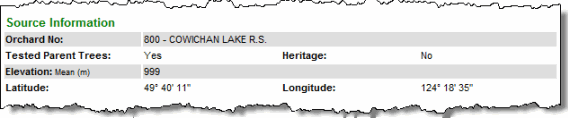
|
|

|
Data displayed in this section will vary slightly depending on the class of Vegetative Lot displayed. For example, Class B Vegetative Lots will also display: Location, Seed Planning Zone, BGC Zone, Geographic Area, and BEC Version but will not display Tested Parent Trees.
|
|
|
| |
Top of Page |
3. Area of Use
Data in this section should be used to determine the geographic area where the lot may be used. This section includes a SeedMap button to allow you to examine the area of use, spatially, for the lot.

|
|
| |
Top of Page |
4. Collection Information
The Collection Information section is useful for determining the Effective Population Size. The Effective Population Size is a measure of the genetic diversity of a lot collected from parent trees, based on the respective parental contributions of the parent trees to the lot.

|
|
| |
Top of Page |
5. Quantity Information
Use the Quantity Information section to determine the lots rooting success, owner, and to determine available and committed quantities for the lot.
In this section, you should pay attention to the Agency field. If there are multiple owners for the lot then "Multiple Owners" is displayed in the Agency field and the total quantities for the lot are displayed. To view the portions of the lot owned by specific agencies, navigate to the Vegetative Lot Ownership screen by clicking the Owners tab.
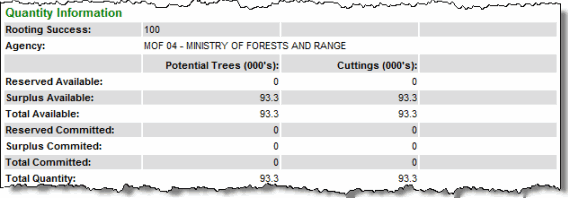
|
|
| |
Top of Page |
Vegetative Lot Details Screen -- Tabs
On the Vegetative Lot Details screen there are several tabs you can click on to get additional details. A description of the content contained on each page is included below. |
|

|
|
Vegetative Lot Details |
View species, genetic class, collection source, area of use, collection information, and quantity. |
|
Vegetative Lot Owners |
View ownership information about a specific Vegetative
Lot. |
|
Vegetative Lot Commitments |
View commitments that have been made against an owner's portion
of a Vegetative Lot. This screen will only display seedling
requests for the current sowing year. |
|
Vegetative Lot Transactions |
View the history of transactions against an owner's portion of
a Vegetative Lot. |
|
Vegetative Lot Heritage |
View information to determine if a Vegetative Lot is a parent or child of another Vegetative Lot. |
|
| |
|
Top of Page |

