|
The Seedlot Listing Report is used to extract general Seedlot
information including Seedlot Ownership and Balance Information. This
report has a Short Form and a Long Form. The Short
Form report displays one line of information per Seedlot. The Long
Form displays multiple lines of information per Seedlot including
information on the amounts owned by each agency. |
|
How to Begin
Click on the Reports tab and select Seedlot Reports and Seedlot Listing Report.
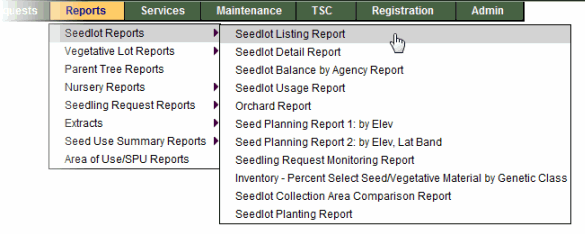
|
|
Step-by-Step Instructions
View sample
Seedlot Listing Report Screen |
|
1. |
Select the report you wish to generate as Seedlot Listing Short Form or Seedlot Listing Long Form. |
|
2. |
You must enter at least one of the following fields: Owner Agency,
Specific Lot, Species, SPZ. |
|
3. |
Enter any other fields that you wish to find results for. The more fields
you enter, the more specific your report results will be. |
|
4. |
Select the Delivery Type.
- DIR -- the report will display within a few seconds once you click the Submit button.
- EML -- the report will be delivered to your email.
|
|
5. |
Select the Export Format that you wish the results to be displayed in.
- DOC for MS Word -- you will be able to edit the information.
- XLS for MS Excel -- you will be able to edit the information.
- PDF for Adobe Acrobat -- you will not be able to
edit the information. If the report does not open in Adobe Acrobat see the Reports Tips and Troubleshooting section.
|
|

|
To learn more about Delivery Types and Export Formats, read these tips. |
|
6. |
Click the Submit button. |
|
7. |
This report allows you to view all Seedlots that correspond to the data
you entered. |
|
 |
If you use the Short Form report it is important to note that
if the Agency field is blank, and a Lot has more than one owner,
the amounts printed will be the total for all owners. If the Agency field is filled in, and the Lot has more than one owner, the portion owned
by that agency will be printed. |
|
| |
|
Top of Page |

