 |
|
This Site Map will help you find your way around the BCTS Admin Quick Start Tutorial. The tutorial is divided into six modules. You can complete the tutorial all in one sitting or a module at a time! It is best to complete the modules in the order they are listed here. |
|
Module |
What you will learn |
 |
To visit The Big Picture, click here. |
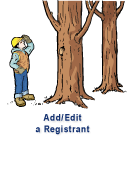 |
To visit Add/Edit a Registrant, click here. |
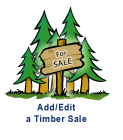 |
To visit Add/Edit a Timber Sale, click here. |
 |
To visit Check Eligibility, click here. |
 |
To visit Add/Edit a Bid, click here. |
 |
To visit BCTS Admin Reports, click here. |